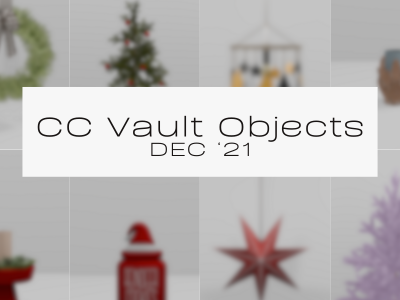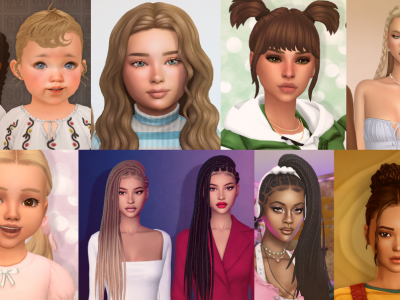Creator Kits
The Sims 4 Prairie Dreams Kit Review
I am going to just go ahead and say this now… This Prairie Dreams Kit Review has been one of my favorites. I ...
Announcements
Enter TSR’s Christmas Contest & Win An Expansion Pack of Your Choice + A Year of TSR VIP!
The holiday season has officially arrived at The Sims Resource, and we’re kicking things off with a festive contest that’s perfect for anyone ...
Updates
Skyrim’s Riverwood Just Came Back to Life Inside The Sims 4
Riverwood Reimagined: Less Dragons, More Llamas Within the community for The Sims 4 are some absolutely skilled players who never fail to make ...
Announcements
Step Back in Time with this 80’s CC Collection | The Sims Resource
Turn your Sims’ world upside down (in the best way) with the 80s Things Collection – a nostalgic, neon-soaked drop packed with retro ...
CC Highlights
CC Vault Objects: Dec ’21
CC Vault Objects: Dec ’21 Step back to the 2021 holiday period and discover hidden gems from CC Objects: Dec ’21. Decorate your ...
Announcements
Are you Ready? Check out the Bikini Bottom Bundle Review
Ahoy Simmers! The Bikini Bottom Bundle is here! This bundle is here for a limited time and has loads of opportunities for imagination ...
Updates
This Sims Player Hit a Life Milestone Most of Us Will Never Reach
Long Sim Lives, Even Longer Simology Most players are familiar with Legacy Challenges, as they are a fun way to challenge yourself within ...
CC Highlights
Hair We Go – Top 20 Sims 4 Maxis Match Hair – November 2025 | The Sims Resource
Top 20 Sims 4 Maxis Match Hair – November 2025 November’s Top Sims 4 Maxis Match hair have been on another level. Creators ...
Editor's Picks
The Sims 4 Bikini Bottom Bundle – SpongeBob Collab
Get ready to transform your Sims experience with the Bikini Bottom Bundle. This Bundle is a collab with The Sims and SpongeBob, featuring ...
Editor's Picks
Deck The Palms Login Event – Announced
Jumpin Jellyfish! It’s time….. for Deck The Palms Login Event. Jasmine Holiday is back again with another login event for your Sims. All ...