I get a lot of questions on how I take my Sim Modeling photos. Honestly, I take them in CAS about 75% of the time. CAS generally produces a better quality or looking photo and you can change outfit elements much quicker than in the game.

Kendall is wearing mermaladesimtr
Create A Sim or CAS screenshots also give the option of importing backgrounds. These backgrounds can be solid colors which makes editing or ‘cleaning up’ the image so much easier. I am a very busy person like a lot of you and I do not have time to spend hours upon hours cutting around and cleaning up an image, so CAS is my mothership for modeling images.

Before you dive right into CAS Modeling there are going to be a few things you will need; CAS Poses, CAS Backgrounds, and of course some cheat codes.

The Cheat code
If you have already made your Sim and have played it a little bit you will notice that you cannot change the traits unless you cheat. Well, for CAS modeling this can be problematic as the CAS poses are attached and triggered by Sims’ traits. So you will need to get into your cheat window and unlock CAS with the code cas.fulleditmode. With that code, you will have the ability to edit traits, aspirations, age, walk style, body style, relationships, and anything else you set-up during your Sim’s creation. *Side note I always turn on testing cheats before doing this and have never tried to unlock CAS without doing that first. If you need more cheat codes you can find a previous Modeling 101 article HERE.

The CAS Poses
CAS Poses for great Sim modeling shots are vital. Select and chose your poses carefully because you can only have one active pose set per trait. To search for just poses on TSR you simply select mods from the subcategory and then the next select poses. Doing this will give you access to download all the poses on TSR.
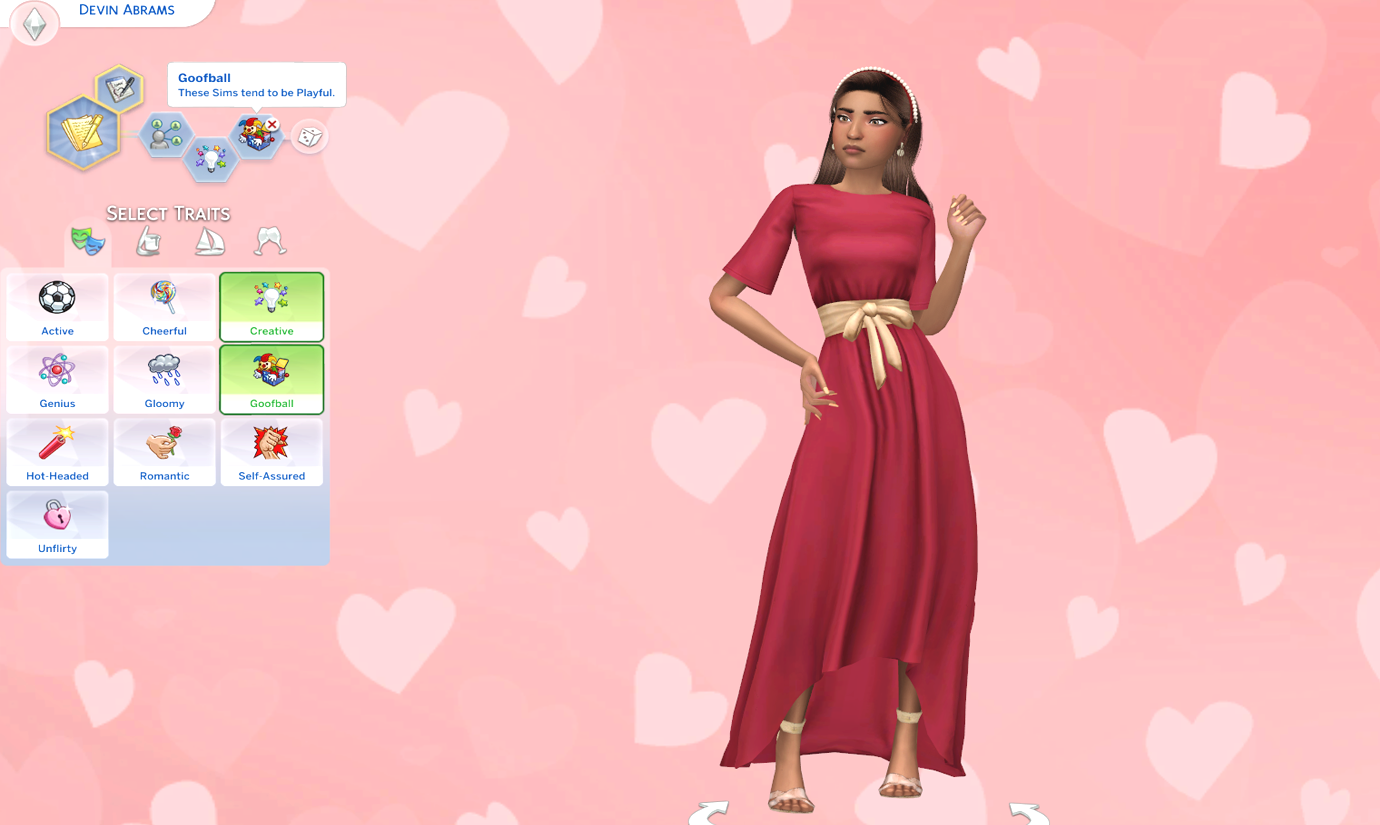
Devin is wearing Sifix, christopher0672, & SonyaSimsCC
Now, don’t go download crazy yet. if you want strictly poses in CAS the pose must be set that way. Artists will label the pose as CAS with the trait so you know exactly what you are downloading.
Suggested Artists with CAS poses; Remaron, Beto_ae0, Katverse, and HelgaTisha. I use these artists for CAS poses almost exclusively as they are their poses are reliable and great quality.

Jayden’s hair is by SonyaSimsCC, Suzue, & Dress by mermaladesimtr
Pose Player
A non-TSR mod that you will need to use poses in CAS is called Pose Player. The pose artists on TSR have you covered and most of them have the link to the mod on their creations’ description tab. The installation is easy you just follow the instructions and poof! Your Sims are now Pro Supermodels with fantastic poses from TSR!

The CAS Background
An amazing thing about TSR is you can find almost EVERYTHING you need to do CAS Sim Modeling all here! CAS Backgrounds is a must-have trick, you literally just download one and put it into your mods file, and poof you have a nice background.

Find Vinnies CC in the Grunge article HERE
The trick with CAS Backgrounds is that ‘there can only be one,’ in your game at a time. The annoying thing about CAS Backgrounds is that if you want to change them you must save, exit, switch the file out, and reload. I have a folder on my desktop that I use to rotate through CAS backgrounds, this keeps me organized and makes things a little easier to change quickly.

The Real-Time CAS Background
The lovely SonyaSimsCC has uploaded on TSR their Real-Time CAS Background changer. This was a total game-changer for me as I take a lot of screenshots and I was constantly going in and out of the game and changing the background color. This hot mod eliminates that for me entirely if I am using solid color backgrounds.
I know, I know I have talked about this creation before, but it was that needed. Like how we made it this far without SonyaSimCC’s background changer is beyond me. The only downside I have with this item is sometimes I forget to unclick the accessory tag it is on and then I get the color background screen with my Sims walking around. Which you can also totally use as well, I just prefer the controllability in CAS.

What I do with CAS images — Edit Sim Photos
Summary
So what neat images do you create with CAS modeling? Share with us! There is so much you can do with the content here at TSR, and we want you to show us what you do with it ;D
*full Kendall & Jayden CC links coming soon!




