What we will do in this tutorial is create recolorable glass floors in The Sims 3 (per placeable tile) from a rug.
Let’s start!
Load your workshop (always create with the latest one) and create a new project.
Objects -> Décor -> Rugs choose the modern round 1×1.

Fill in the fields required and click next.
And OK.
Set your price here and make sure that version is changed from 22 to 23 otherwise you can’t see the floormask).
In the project tab these fields must be ticked:
For the FLOOR:
- Function category: Decor
- Function Subcategory: Rugs
- Room Category: Living
- Room Subcategory: Rugs
- Build: Rugs
- Object type: Repeat buy and has Floor cutout
- Wallplacement flags: No ticked boxes
- Movement flags: No ticked boxes.
Next, do your project as you normally would. Import the new mesh and texture files (mask, multiplier, specular). Because we are making recolorable glass you need to make sure that the alpha on the specular is white, this will create the shine on your plane).
Now we will edit the material in the mesh tab to make us some recolorable glass.
In the mesh tab, click in the box were it says material, an icon with … will appear. Click that to edit the materials.
In the material editor *pop up* click on the top were it says +add.

And browse to add the following values.
You need to repeat this step for each of the to add values.
- Alpha Mask Threshold: Set this to 1
- Diffuse Set to edit to: 135,135,135,200* Depending on how transparent
you want your glass to be. - Edge Darkening: Set to 0
- Fresnel Offset: Set this to 0,8
- Refraction Distortion Set to 0,1
Now: change the shader from rug to Glass for Objects, in the popup asking you if you want to fill it with the default settings choose no.

Next we will change the settings that were there.
- Remove Rug sort (right-mouse click choose remove).
- Set shininess to 10.
- Set the specular to 190,190,190.
- And change transparency to 0,5.
Your material should now look like this.
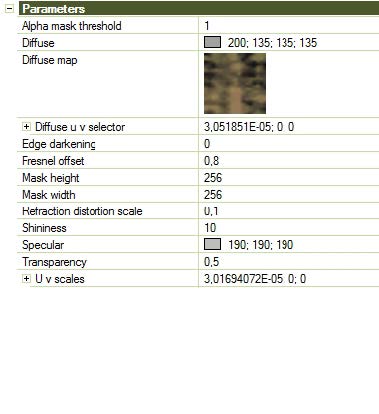
Click on DONE, In the pop up asking if you want to update all LOD’s answer NO.

Phew, we now have recolorable glass!
Save your project. Now go to the misc. tab
You will notice there is now a new value added named FloorMask. In here we will import our floorcutout, as we will be cutting out the whole tile, we need a floormask that is square like 32×32, 64×64, or higher) I will use a 64×64 all black (RGB + Alpha) DTX5 interpolated Alpha DDS.
Import that into the Floormask.
Save your project again.
Go back to the project tab, but now change the version from 23 to 25 (this will clone your project and create a level below for your ceiling, It also adds a link between the both so that when you place the floor the ceiling will be placed automatically with it.
When changing the version TSRW will ask you if you want to create a clone for the below, click YES here.

NOTE: It shouldn’t BUT if it would ask again after selecting YES, click NO than.
Save your project again.
Let’s resume: We have made the floor + cutout. We cloned the floor once to create a ceiling and all is already linked to each other.
Almost there 😀
What we do now is this: Select the level below in your project tab, and load that.
![]()
As we cloned this from the floor, we need to import a new mesh for the ceiling. All settings are still in place and correct, so what we only have to do is flip the mesh upside down (*) in our 3D application and move it upwards. (*so that the “texture” would be on the bottom) and move that up to where you need it to be. This HAS to be between 2.85 height *start of in-game ceiling* and 2.99 *at 3.0 the next floor will start* make sure it’s still assigned to the joint and export it as the ceiling. Import in TSRW. The very last thing we do now is go back to the project tab and untick the “show in catalogue.

Save your project, go back to the main project and export as sims3pack. Install in-game and have fun!


