This guide describes how to install the Sims 3 creation you just have downloaded from TSR as a ZIP into the game. The images are taken in Windows 7, but the steps are the same in other operating systems.
Open the ZIP you have just downloaded, and you will see the Sims3Pack file, or — in case it’s a Set or Download Basket — files. The next step is to extract the content of the ZIP to the games Downloads folder. Click Extract all files.

Now browse for the correct location where to put the extracted file(s). It should be My Documents\Electronic Arts\The Sims 3\Downloads.
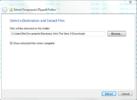
Run the Game Launcher, and click the Downloads button to get the list of the items you just extracted. Either click Select All, or check each individual item you want to install into the game. Click Install.

Run the game!
Buy Mode and Build Mode items you have installed will be identified by a plumbob. Use them the “normal way.”

Lots you have installed can be found among Empty Houses if you enter the Edit Town mode. The installed houses are identified with an asterisk (*).

CAS items like hair, clothing, etc., are identified by a plumbob when you create your Sim. Please note that a specific clothing is not always available for all ages.

Good luck simming with the downloads from TSR!


