Open the program Create a World Beta to start creating a Sims 3 world.
In File > New world you can create a new world. You get the following menu:
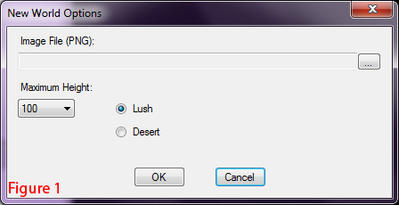
Think about the size of your world. It is better to start with a world that is too big than too small. If you do start too small, you may end up recreating the world and wasting a lot of time.
By clicking on the three dots on the right (figure 1 above), you can insert a height map file. It gives you a few standard height maps that came with Create a World. You can choose between large to tiny maps, and flat, isle, mountainbeach, and mountainriver:

You can see 100, 200, or 300 at the end of each filename. This refers to the at which height the water starts. After you have selected an image file, you have to set the same height of the image file in the drop down menu in the first image. 100 means only the top of the world shows and everything below it is water. With 300 the water starts at the bottom and you have a lot of height to use. If the image file is made for 300, but in the menu (figure 1) you select 100, you get a lot of water and very few land details, because it shows only the top peaks.
You can even create these height maps yourself in for example Photoshop. Height of the world is defined by the amount of white and grey used in the image. White is high, dark grey is low. See the following (extreme) example of a low to high to low gradient.

How low the world is depends on how dark the grey is. At 100, the grey should be no darker than 84%, 200: 92%, and 300: 95%. Size of the image has to be: 256×256 (tiny); 512×512 (small); 1024×1024 (medium); and 2048×2048(large). CAW will accept no other sizes.
Press OK (figure 1).
This is how you create a new Sims 3 world.


