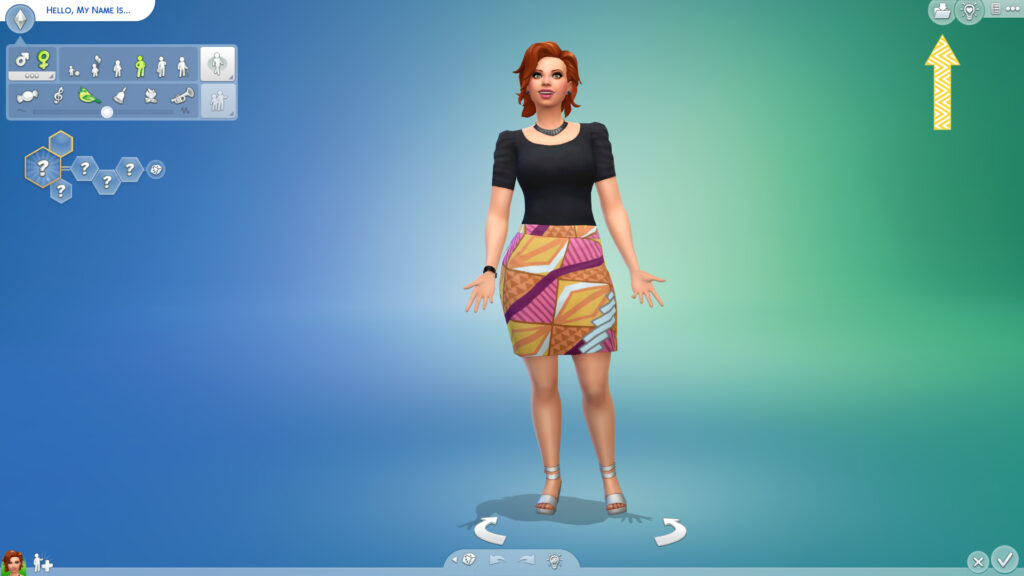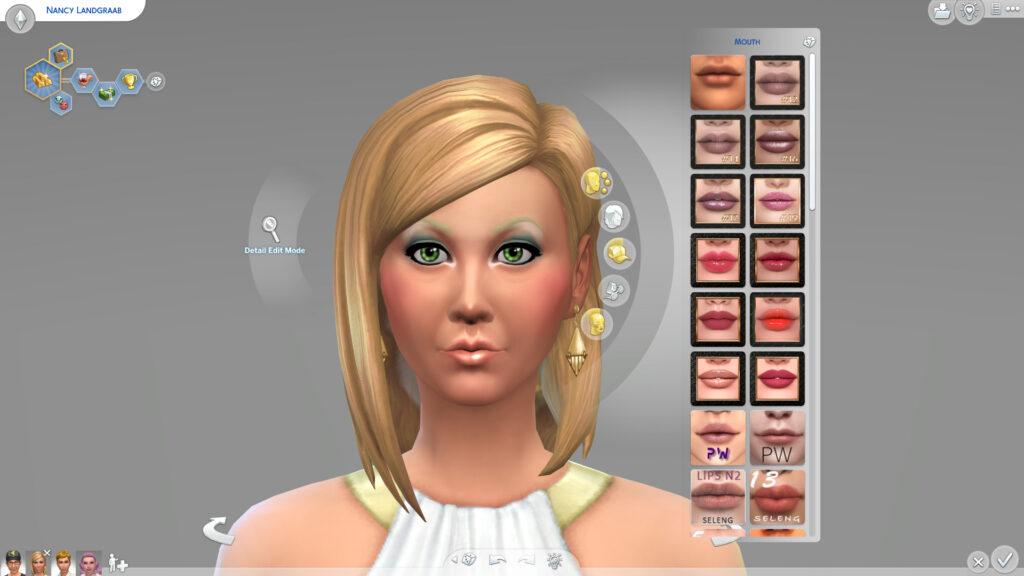The Sims is an amazing game with loads of options for a Simmer. But as a new Simmer where do you start? There is the actual gameplay, create and style Sims, build lots, or decorate houses… or a bit of all. You can even complete challenges to make the game a little more interesting.
This is A LOT of options for a game. Sure it is a simulation game and you need a lot of options… You might be looking at all the options like “What did I just get myself into.” Don’t worry I got you! Here are ten tips for New Simmers!
Tip 1- Rooms Include Walls
One thing a lot of new Simmers do not realize is the rooms that you can place include the walls. So unfortunately they place the room they wish to put in their house and POOF it messes up the build because of the walls! Don’t worry you can always press the back button, but it is still a little unsettling. As some of us take forever to build!
Tip 2 – How to Save Your Sim
So you made this amazing Sim but where do you save it? Well, you need to click the file folder button at the top right corner.
Then you fill out the description if you wish and click the file folder button that the arrow is pointing to.
After this, your Sim is saved in your personal library. In the library, you can bring the Sim out into any game save you have.
Tip 3 – Randomize Appearance in Create A Sim
One element of the Sims that can be a little overwhelming is Create a Sim, as there are tons of options to select from. My unsolicited CAS pro advice is to use the Randomize Sim feature (the dice button at the bottom of your screen) to find a base Sim you want to start with. This way you are not redoing EVERYTHING and can roll the dice until you get a Sim you can work with.
Tip 4 – How to Turn Off your Game Music (So you can listen to music while you play)
A lot of us enjoy listening to music as we create and play Sims, but there is just one problem… the in-game music. So this is where you turn it off! I just turn off ALL in-game music turn down sound effects and crank up my Spotify.
Tip 5 – The Gallery
Yes new Simmers, the Gallery is the light bulb icon. This is where you get to your saved lots and Sims. You can also download households and builds from the gallery. If you use CC Sims or lots they will also be found here once you click the option to include custom content.
Tip 6 – How to Change Your Sims Look
Once you are in-game if you do not have cheat codes turned on… to change your Sims’ clothing you will need to go to a dresser or mirror to change make-up and outfits in Create A Sim. One thing to note is after you created your Sim you will not be able to change genetics or any traits unless you use a cheat.
Tip 7 – Aspirations and Traits
Aspirations are like your Sims’ life goal and then traits are what make their personality. You have to select them or randomly roll for traits to save your Sim. This will also dictate some social interactions.
Tip 8 – How to Change to Windows Mode
For those of you who play with multiple monitors or like your games on windows mode this is a simple tip to help you out. All you have to do is go into settings and click the Display section and from there you will find the Display Type to set your screen to the desired setting. This is helpful as in full screen you can not move out of the game without alt-tabbing or pressing the windows key.
Tip 9 – Automatic Updates
New Simmers may forget to check for updates? No problem you can set your Origin to automatically update your Sims game. This way if you do forget you don’t have to wait until after the update is done to play! You just open up Origin and at the top right click Origin and then Application Settings and then enable Automatic Game Updates
Tip 10 – Toddler Sims… Just don’t
I beg you… DO NOT start off with a family in the Sims with a toddler or multiple toddlers. That is like jumping into a large swimming pool of angry sharks. You are going to get bit and it will not be fun! Toddlers are needy and take a lot of attention, so skip this part until you work yourself into the game slowly.
Special Thank You
Special thank you to the wonderful individual who sat and chatted with me about their new Simmer experience! I hope talking with me makes your game a little easier as it is for sure a lot to take in! And don’t worry we are going to actually do video tutorials of me helping a new Simmer learn!
Keep up with more Sims stuff and what I’m up to at @TSR Jezi